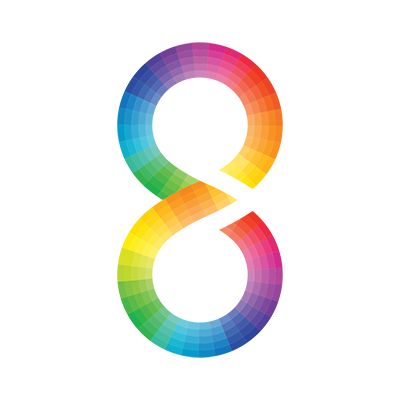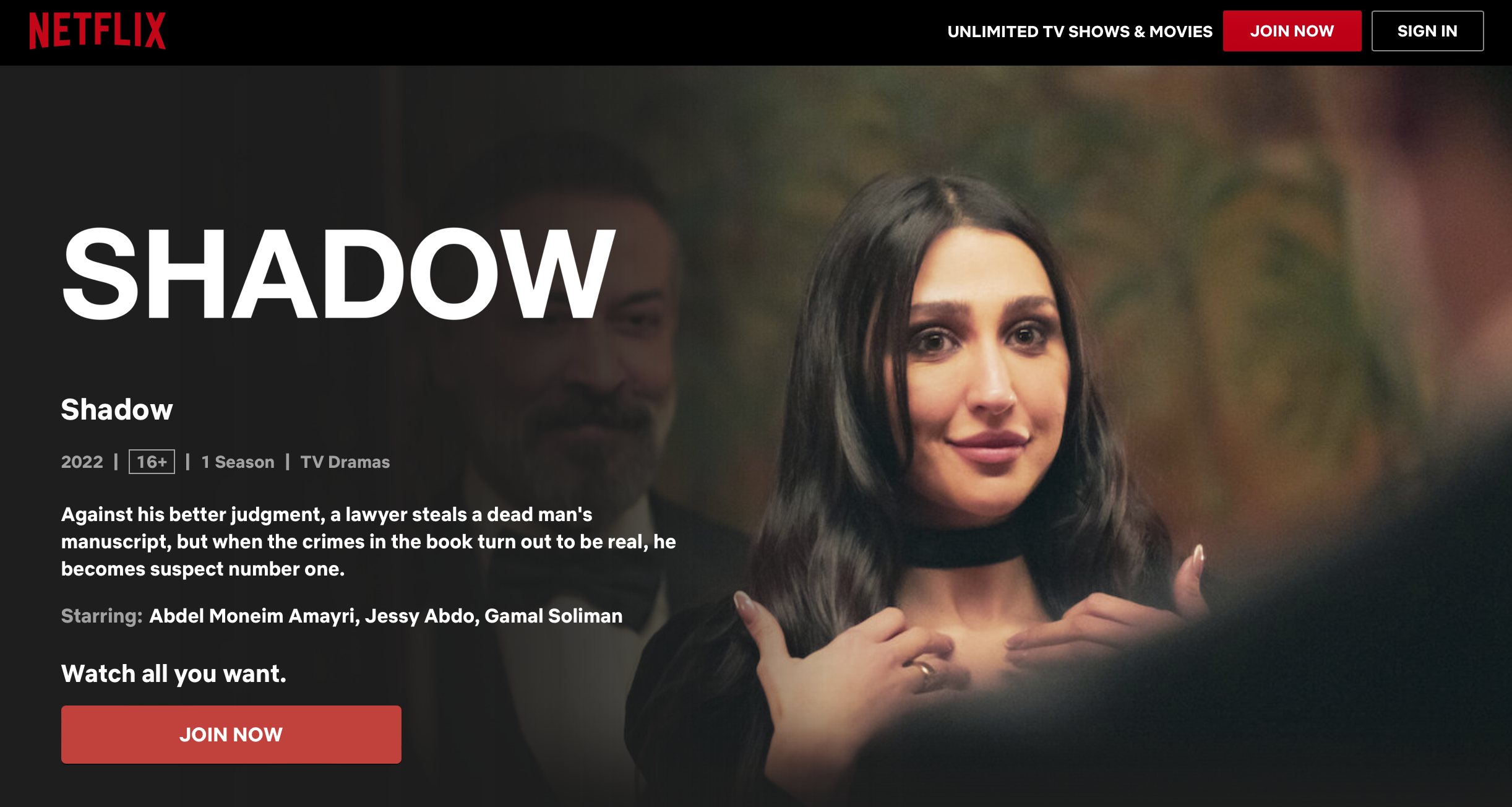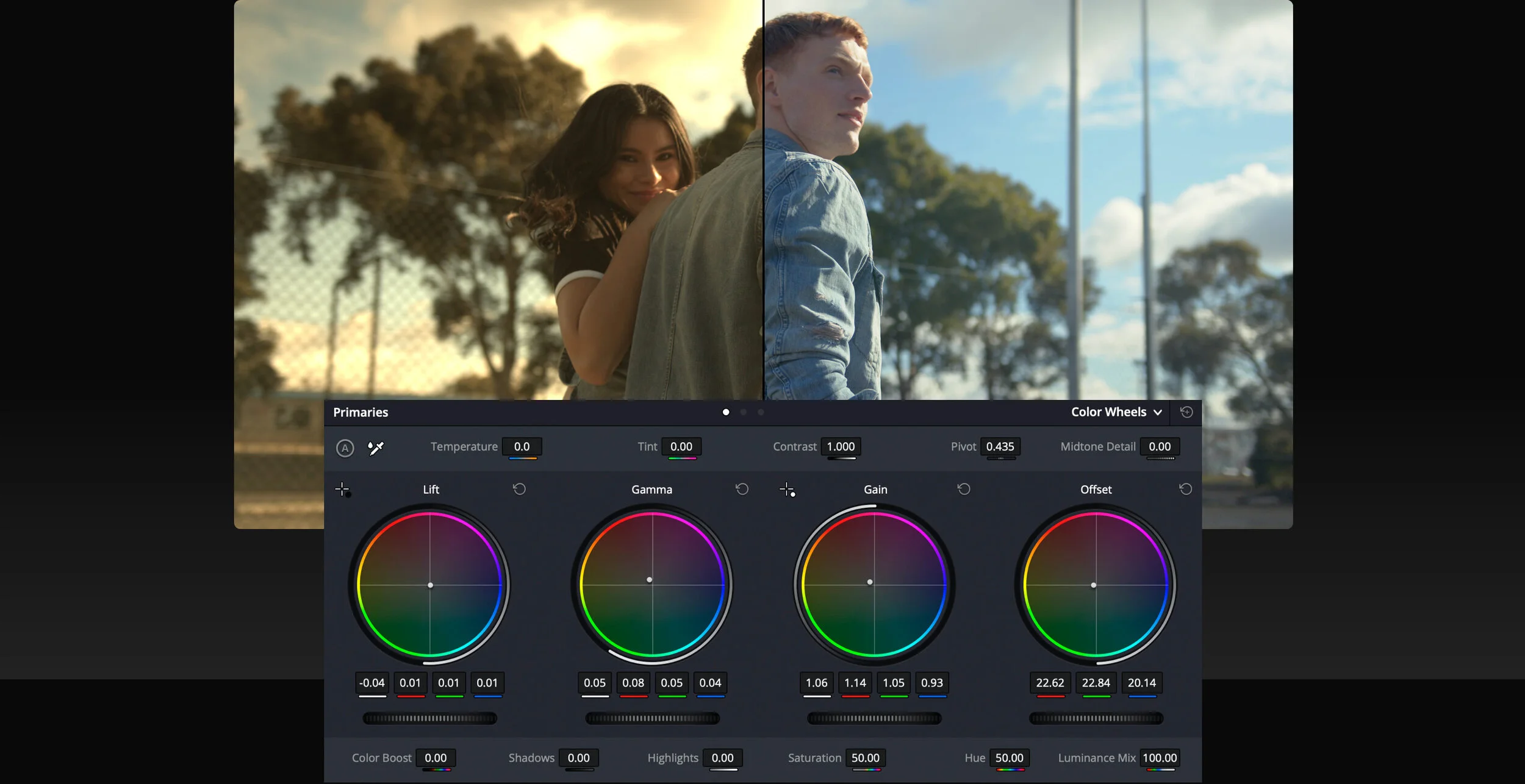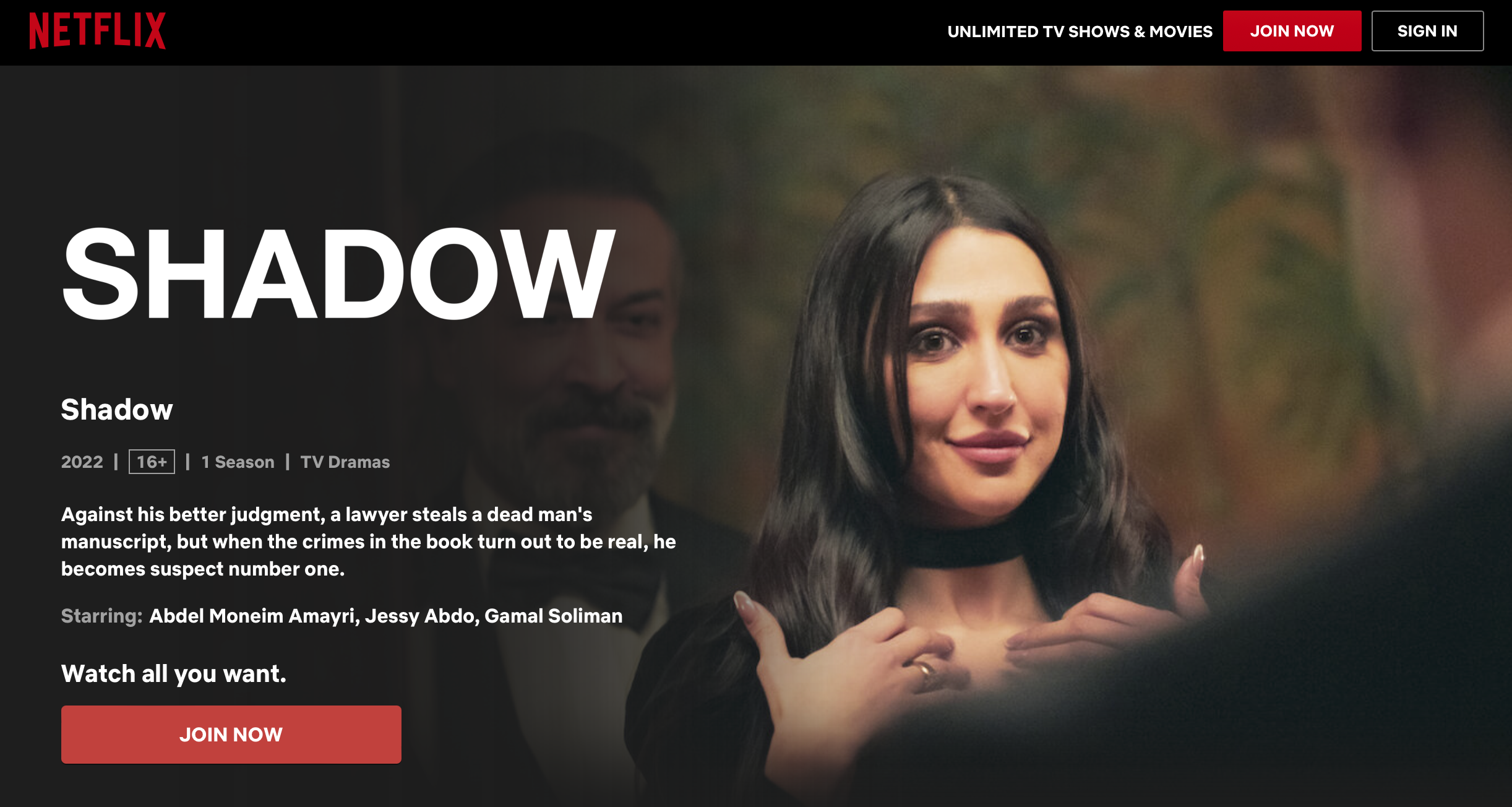Make it stand out
Whatever it is, the way you tell your story online can make all the difference.
Lights, camera, color! As a video color grading studio, we know that capturing beautiful footage is only half the battle. The other half is making sure that footage looks just as stunning on screen. That's why we're committed to making our color grading process as set-friendly as possible.
Here are a few ways we make sure our color grading process works seamlessly with your set:
Flexibility: We understand that video shoots can be unpredictable, with lighting conditions changing from shot to shot. That's why we offer flexible scheduling options and can work with you to accommodate any last-minute changes to your shoot.
Real-time feedback: We can provide real-time feedback on set to make sure that the footage you capture is optimized for color grading. This can save you time and money in post-production, and help you achieve the look you want.
Collaboration: We work closely with you and your team to ensure that our color grading process is seamless and fits within your workflow. We'll be there every step of the way to answer any questions you have and make sure the final product exceeds your expectations.
Portability: Our color grading equipment is designed to be portable and can be brought to your set if needed. This can save you time and money on transportation costs, and help keep your project on schedule.
At our video color grading studio, we're dedicated to making sure our process is set-friendly and works seamlessly with your production. We understand that every project is unique, and we'll work with you to create a customized solution that meets your specific needs. So why wait? Contact us today and let's create something amazing together!
Created using ChatGPT